Set up Screen Time for a child on Mac
The most flexible and convenient way to set up and manage Screen Time for a child is by using Family Sharing. When you use Family Sharing, you can remotely manage and monitor each child’s device usage from your own account on any Mac, iPhone or iPad. However, if you aren’t using Family Sharing, you can still set up Screen Time for a child by logging into their Mac account.
Note: For children under 13 (age varies by country or region), Communication Safety and Screen Distance are turned on by default and the Web Content Filter blocks adult content.
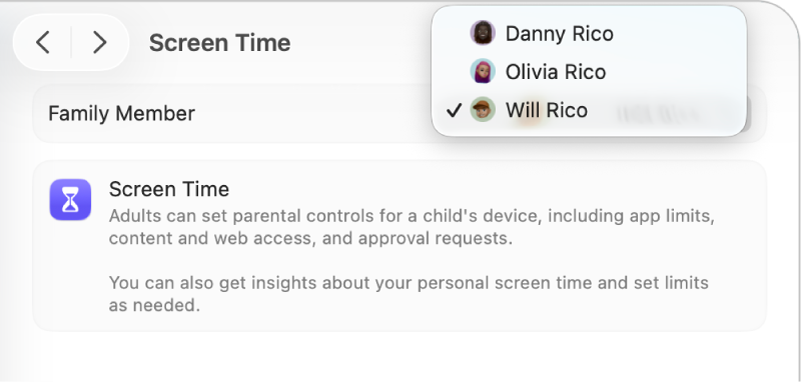
Go to the System Settings app
 on your Mac.
on your Mac.Click Screen Time
 in the sidebar. (You may need to scroll down.)
in the sidebar. (You may need to scroll down.)Click the Family Member pop-up menu, then choose a child.
If you don’t see the Family Member pop-up menu, make sure you’re signed in to your Apple Account and using Family Sharing.
Click Set Up Screen Time For Your Child, click Continue, then follow the on-screen instructions.
During the set-up process, you can set content restrictions, turn on Communication Safety, turn on Screen Distance, turn on App & Website Activity, set time away from screens and create a four-digit Screen Time passcode.
In Screen Time settings, do any of the following:
Click App & Website Activity, Notifications or Pick-ups, then view your app and device usage.
Click Downtime, then schedule for time away from the screen.
Click App Limits, then set time limits for apps and websites.
Click Always Allowed, then choose apps that can be used at any time.
Click Screen Distance, then receive alerts when you’re holding a device too close.
Click Communication Limits, then set limits for who you can communicate with.
Click Communication Safety, then choose to check for sensitive photos.
Click Content & Privacy, then restrict explicit content, purchases, downloads and privacy settings.
Click Manage Screen Time, then set a Screen Time passcode and monitor its activity.